The charging station does not start charging or is in error mode
Sometimes the charging point does not start charging after the charging card has been accepted. Follow these steps to identify and resolve the issue.
Content
- Error message
- The charging station does not recognize the charging card, or transactions are not being registered.
- No error message, and the above does not apply.
1. Error message
Step 1: Log in to the Maxem Energy Cloud (MEC)
If you do not have an account, please contact Maxem via https://support.helpcenter.maxem.energy/
Step 2: Access the Charging Station Logs
-
Click on the asset and navigate to the logs.
-
Click on ‘Filter Selection’ and choose ‘Status Notification’.
-
Open the relevant log file:

-
Click on ‘StatusNotifications’ to open them.
-
Check the StatusNotifications for timestamps around the time the issue occurred.
-
Open the StatusNotifications by clicking on them
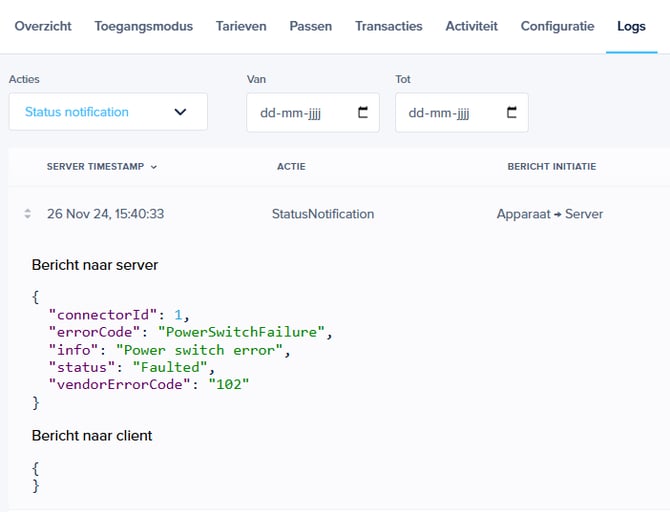
Step 3: Identify the Error Code
If there is only a number as vendorerrorcode, write it down and write down the timestamp. If you see a description, compare the error message in the StatusNotifaction with the following error codes:
-
ConnectorLockFailure – The connector is not properly locked or unlocked.
-
EVCommunicationError – Communication issue with the vehicle.
-
GroundFailure – The ground fault circuit interrupter (GFCI) has been activated.
-
HighTemperature – The internal temperature of the charging point is too high.
-
InternalError – An internal hardware or software error in the charging point.
-
LocalListConflict – A conflict between the authorization data from the central system and the LocalAuthorizationList.
-
NoError – No error reported.
-
OtherError – An unspecified error; more details may be available in the vendorErrorCode.
-
OverCurrentFailure – Overload detected.
-
OverVoltage – Voltage has exceeded acceptable levels.
-
PowerMeterFailure – No readings from the power meter.
-
PowerSwitchFailure – The switching mechanism is malfunctioning.
-
ReaderFailure – An issue with the ID tag reader.
-
ResetFailure – The system failed to reset.
-
UnderVoltage – Voltage has dropped below an acceptable level.
-
WeakSignal – The wireless communication device reports a weak signal.
Solution: Contact charging station vendor
In the StatusNotification, you will also see a number next to the vendorErrorCode. Try a hard reset first by disconnecting the power of its electrical group in the fuse box. If you are unable to resolve the issue yourself, please contact the manufacturer of the charging station for further assistance and provide them with the vendorErrorCode.
2. The charging station does not recognize the charging card, or transactions are not being registered.
In the logs, filter the status messages for:
-
Authorize
-
StartTransaction
-
StatusNotifications
-
StopTransaction
If any of the above status notifications are missing, it means that the charging station is not fully transmitting the transaction to the Maxem Energy Cloud.
Solution: Contact charging station vendor
Contact the manufacturer of the charging station and explain which status messages are not being generated by the charging station.
3. No error message, and the above does not apply.
When troubleshooting charging issues, it is crucial to determine whether the problem originates from the charging station or the electric vehicle (EV). Carefully check the sequence of SuspendedEVSE and SuspendedEV statuses in the log, as this order can help pinpoint the source of the issue.
Step 1: Find the Issue
-
Filter the status messages in the logs:
-
Authorize
-
StartTransaction
-
StatusNotifications
-
StopTransaction
-
-
Check the timestamps:
-
Focus on the notifications around the time the issue occurred.
-
-
Analyze the StatusNotifications:
-
Review all StatusNotifications that occurred between StartTransaction and StopTransaction at the time of the issue.
-
-
Check the order of specific StatusNotifications:
-
If "SuspendedEV" appears first: The issue is likely caused by the vehicle (EV).
-
If "SuspendedEVSE" appears first: The issue is likely caused by the charging station.
-
Step 2: Take Action
-
If the issue is caused by the vehicle, contact the vehicle manufacturer or dealer for support.
-
If the issue is caused by the charging station, contact the charging station manufacturer for further assistance.